TechPulse: Blog
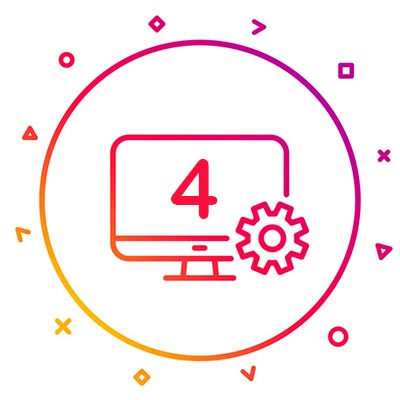
Our Comprehensive Guide to Purchasing a New Computer, Part IV
Your new desktop is nothing but show without a display to make use of it. Here are some of the major considerations you’ll need to think about when purchasing a new display for your device.
The Number of Monitors
If you have more than one monitor in your home PC, consider yourself in the minority. Most people don’t find out about this kind of glory until they’ve been placed into a work environment that requires it. In fact, depending on what your organization does, it might be a necessity to have more than one monitor for your workstation. If nothing else, it helps to improve productivity and cuts down on time wasted closing and opening applications, or moving them across the screen.
Most desktops will support multiple monitors out of the box, depending on the types of connectors that it comes with. Here are some of the common methods of connection that you’ll encounter on your desktop:
- VGA: These older connections have a plug with little pins that need to be tightened like screws. Older monitors will have these connections, but most desktops have at least one VGA port to make sure they are compatible with older connectors.
- HDMI: HDMI is the connection used by flat-screen televisions, modern gaming consoles, and Blu-Ray players. You can assume that these are relatively standard these days.
- DisplayPort: DisplayPort is similar to HDMI. It can carry both video and audio, and it’s set to become the standard connection. For our purposes though, you can think of DisplayPort and HDMI as the same thing. Sure, there are bigger details to look at, but there’s no use doing so unless they’re needed, right?
Budget desktops will demand that you have a solid understanding of the many ports of the device, as it would only cost you more money by purchasing monitors that aren’t compatible with it. Some types of devices will even need specific connectors and adapters.
Integrated Video vs Dedicated Graphics
Some devices need separate hardware to process video and graphics rather than having the functionality built into the motherboard. Most office PCs won’t need dedicated graphics, but they will certainly be helpful for those pursuing graphic design, video editing, and gaming. The price will start to increase, though, and a high-end graphics card can cost you anywhere between $500 to $1,500.
Most graphics card chipsets have multiple models, and since many companies like to sell their own brands of hardware, it can be a little intimidating to browse all of your options. You won’t have to worry about 3D rendering or video editing unless you’re building a machine that’s dedicated to that specific task, and at that point, you probably already know which graphics card is needed. For the most part, unless you’re using a computer for extremely specialized tasks, your desktop’s built-in hardware will more than suffice.
Do You Need Monitors for Your Desktops?
With so many options available to you, it might seem overwhelming; however, two of the key factors in making this decision are going to come in the resolution and refresh rate. Here are some key factors to consider for both:
- Resolution: The resolution of a monitor is how many pixels it can display. Most desktop monitors will render in a 16:9 display ratio, or widescreen. This is the current standard, but there are ultra-wide monitors that use more advanced display ratios like HD, FULL HD, Ultra HD, or 4K.
- HD: HD is the most common resolution, and it’s commonly known as 720p. It is the standard for budget laptops.
- FULL HD: Full HD is often referred to as 1080p, and it’s the most common resolution you’ll find while shopping for displays.
- Ultra HD: Ultra HD has a pixel resolution of 3840 x 2160. This might not be available on low-end desktops, so be sure to look into it before thinking of it as a legitimate option.
- 4K: 4K is a higher resolution than UHD, but people tend to just equate them to the same thing. These displays are far more expensive than what any office needs, but they are ideal for video production, graphic design, gaming, and other visual tasks. Budget hardware will likely not even support 4K, though this is a trend that is slowly being broken down.
- Refresh Rate: Refresh rate is measured in milliseconds, and it’s a statistic that is used to measure how quickly a monitor can update its image. High refresh rates give the impression that clicking or moving the mouse is delayed, as the monitor cannot register the movement quickly enough. This used to be a much bigger issue in the past, but unless you’re a gamer, you won’t need to worry about it much.
COMPANYNAME can help you make the best decisions regarding your display needs. To learn more, reach out to us at PHONENUMBER.