TechPulse: Blog
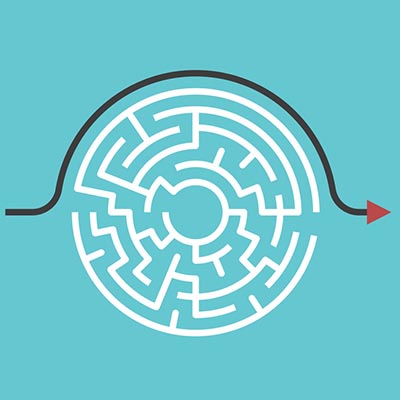
Tip of the Week: Speed Up Your Computing with Windows Shortcuts
The Windows operating system has quite a few shortcuts baked in, each offering a user quicker access to the utility they are seeking out. It may sound crazy, but using these keyboard shortcuts can actually eliminate the eight days the average employee accumulates every year by just moving their hand from their keyboard to their mouse.
In the interest of helping you save some time, we’ve assembled some shortcuts to help speed up some of the tasks that take a little longer.
Rotate Screen
Okay, this one isn’t so much a task as it is a way to keep office pranksters from wasting too much of your staff’s valuable time. An easy prank to play on someone who left their workstation unlocked is to rotate their screen with a quick shortcut. In order to level the playing field, this can be undone with the same shortcut: Ctrl + Alt + Arrow Key
Use this shortcut responsibly!
Switch Between Open Windows
Sometimes, you find yourself losing the window you need behind all the others you’ve opened up. While you could hover over the corresponding application in the taskbar to find it, it is probably faster to use the Alt + Tab shortcut to cycle through a layover window that displays all of your open windows to select the appropriate one. This can also be a handy way to see what windows you still have open, letting you determine which ones can be closed.
Snap Windows
Windows allows users to leverage a split-screen functionality by snapping application windows to the edges of the screen, dividing it equally between them. While you could finagle with clicking and dragging the windows to the sides until they reshape the way you want, it is much easier to simply press Windows Key + Left/Right Arrow Key to accomplish the same thing. If you want to snap your Window to a specific corner, dividing your screen into quarters, press the Up/Down Arrow Key immediately after the Left/Right Arrow Key.
Once you’re ready to maximize a window again, Windows Key + Up Arrow Key will allow you to do so.
Quick Shut Down
Clicking through menus can be a pain – especially when you’re just trying to shut down, or log out, or something simple like that. Thanks to this Windows shortcut and the Quick Access Menu, however, there’s a much more convenient way.
By pressing the Windows Key + X and combining it with the following keys, you can accomplish quite a few very common processes:
U – Shut Down
I – Sign Out
R – Restart
H – Hibernate
S – Sleep
Create Your Own Desktop Keyboard Shortcut
Finally, if you have a particular folder or application you frequently utilize and you keep on your desktop, you can create a keyboard shortcut that allows you to access it quickly. Right click the icon on your desktop and select Properties. You should see an empty field labeled Shortcut key. Simply click to select the field and press your desired shortcut key. This will create your new shortcut: Ctrl + Alt + [whatever key you chose].
What other shortcuts do you frequently use? Share them in the comments, and subscribe to our blog for more tips, tricks, and technology best practices!