TechPulse: Blog
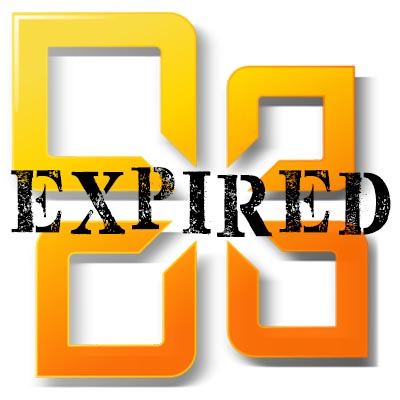
What Happens When Your Microsoft Office 365 Subscription Expires?
Microsoft Office 365 is a highly useful subscription-based solution. However, as these services are based on the successful continuation of one’s subscription, it may be useful to know the procedure that Microsoft undergoes when a subscriber cancels their services. Here, we go into each step that Microsoft follows.
First, it may help to understand Microsoft’s situation. For them to retain a customer ultimately costs them much less than it takes to acquire and onboard a new one. As a result, they aren’t going to be motivated to just let one of their existing customers go.
Instead, Microsoft has implemented a three-step process to ensure that their customers have as much time as possible to reconsider allowing their subscription to lapse. Today, we’ll go through these steps to help you understand your options if your subscription was to ever expire.
Step 1: Expired
When your subscription first expires, it spends 30 days in the Expired status. Despite its name, this status won’t influence your use of Office 365. Any installed applications can be launched, additional ones can be added, and Microsoft won’t remove any of your data from their servers. Admins can even add new applications and licenses during this time, and of course, back up any data. Alternatively, the global administrator can renew the subscription at any time during these 30 days.
Step 2: Disabled
Once the first month has passed, your subscription status will change to Disabled, where it will stay until the 120-day point. This status means that only administrators can access the admin portal and backup the data that Microsoft has stored on their servers. As for the rest of your users, their services and solutions are hobbled somewhat. With access to their Office 365 accounts blocked, your users will lose access to their email services and OneDrive for Business files. Other locally-installed applications will only offer limited functionality – including the inability to edit and save your files. The global administrator still has the option to resume the licensing subscription at this point.
Step 3: Deprovisioned
Once 121 days have passed, however, even administrators lose access to any data that remains on the servers. No more backups can be taken, and applications and services are rendered inaccessible. As a matter of fact, Microsoft will begin to remove your data from its servers at this point, which you can have sped up through a process known as expedited deprovisioning. At this point, if your business wants to continue utilizing Office 365, new subscriptions need to be started.
Lean on us to help manage your Office 365 subscriptions!
To help avoid lapses in your subscription, you can rely on COMPANYNAME to manage your Office 365 subscription for you. To learn more about how we can help keep you in operation, reach out to us at PHONENUMBER.